“Irritating” I might say its underestimating the clock watchdog error. The error is annoying appearing unexpectedly causing blue screen which has nothing much but “CLOCK WATCHDOG TIMEOUT”. Gosh! Who wants this all the time? Playing games and videos is cut short and one has to keep restarting the device. Am sure this happens a lot for many of us and pretty sure some try changing all kinds of settings with no clear knowledge of where to touch.
Solution on fixing clock watchdog timeout error in windows 10 OS
However, don’t worry problem solved, in this article we have several fixes for the error and surfing will be easy and enjoyable as usual. Follow me to the below points.
1. Install available windows update
User needs to check whether all windows are updated properly by doing he following.
- Go to your keyboard and simultaneously press the windows icon and “I”. select “update & security on your screen.
- When the page opens select “check for update”
- The system will check for any updates, if available it will install them taking few minutes.
- Now check if they are all done.
- Restart the computer to see if the clock watchdog error is gone.
2. Update device drivers
The error maybe caused if one has not updated their drivers. The process can be taken automatically or manually.
Manual update
- On your computer go to the manufacture’s webpage for your device.
- Check for all the drivers, pick on the drives which need updating and are compatible with the windows in your device.
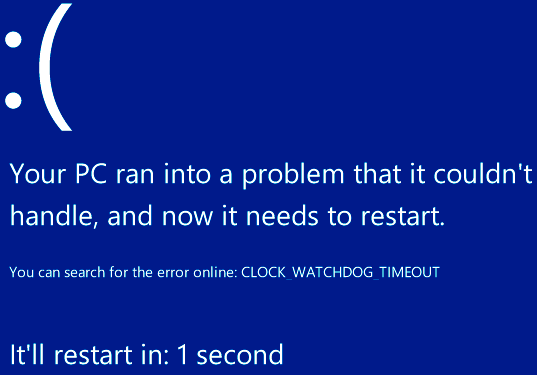
3. Uninstall the third party software
Additional software is believed to come with a lot of virus which sometime slow the devices. With recent research its believe they also cause clock watchdog timeout error. It caused the blue irritating screen which can only be removed by some of the third party software.
We have the Daemon tools, virtual box Alcohol 120% etc. This are just few to mention are some of the error causing software’s.
- On your device right click the start menu.
- Check for the run on the menu bar, click on it to open.
- Now type appwiz.cplit will open new features as “programs and features windows”
- Here you need to check for the program example “Daemon tools”. right click on the program in order to uninstall
- Now restart your computer, check whether the clock watchdog timeout error still appears.
4. Windows 10 troubleshooter
This might not be the best solution for this type of error but can sometime work for the problem. Windows has troubleshooter which are put in place to solve different methods. Let’s try solving the blue screen error by:
- Go to start menu and select settings
- Key in the word troubleshooting. The word will show on the list select it to continue.
- Check for the “blue screen” which comes under the find and fix other problems.
- Now select “run” the troubleshooter.
- Instructions will be displayed on the screen.
- After this windows will try to fix the error which has been causing the device to stop or restart.
- Now restart your device and check whether the clock watchdog timeout error has been solved.
Above are various ways to solve the watchdog error, each step works for different devices. One can check on the steps to help remove the error on their computers.
Leave a Reply