Simple ways on How to find router IP Address on Windows 7 / Mac / Chrome book OS……
What is an IP Address? This is known to be a unique string of the numbers that are separated by full stops that helps in identifying each computer by the use of internet protocol to enable it communicate over a network.
An internet protocol address is a label that is numerical which is assigned to each device that is connected to a computer network that basically uses the connection of the internet protocol to enable and facilitate communication. The Ip address are written and well displayed in the human readable notations.
How to find Router IP Address on Windows 7
The router IP address is very essential in the world of computers. It is the gateway to any default to any of your network connection information on windows. Those who prefer to use the command prompt can easily find the default gateway for any connection. This can be achieved by the use of “ipconfig” command.
You can also find the default gateway graphic through the graphic interface. All that is required from you is to begin by:
- Opening the control panel and clicking the start button.
- Type control panel and you hit enter.
- From the internet and network category click the view network status and the tasks link.
- Then click the name of your network connection. This will be done from the upper right corner of the network and the sharing center.
- Click the details button from the Ethernet status.
- In the network connection details window, you will find your routers IP address listed there as “IPv4 Default Gateway”.
How to find your Router IP Address in Mac OS
Process of finding your router IP Address in Mac is very easy and something that comes straight forward. All that you are required to do is to follow the below highlighted steps and they will eventually lead you to success.
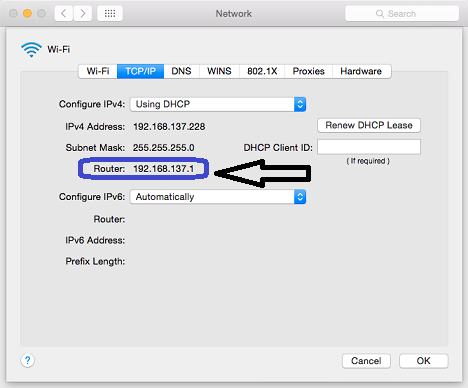
- At the top of your scree from the bar begin by clicking the Apple Menu and select System preferences.
- In the system preferences window, click on the network Icon.
- Select your network connection. For example, a WIFI or a wired connection.
- Click the advanced button at the bottom of the screen.
- Select the “TCP/I” tab from the network window. You will see your router IP address listed there simply as “Router”.
Find your IP Address on Chrome Book OS
In case you are using chrome book OS the procedure of finding your router is very simple since all that is required of you is to follow this simple steps and you will definitely get to find your Router.
- From your task bar, click the notification area at the right side of your tasks bar.
- Click on the connected to the {network name} in the first list that pops up.
- Click the name of the wireless network that you are connected to.
- Immediately the network information will appear, click the network tab and you will definitely see the routers address listed gateway.
Leave a Reply